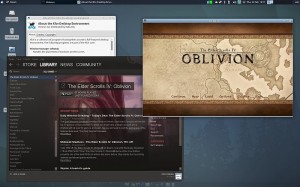 I’ve been playing quite a lot of Oblivion (Elder Scrolls IV) recently through Steam (I got the Game of the Year Edition, Deluxe on a Steam deal!). Usually I reboot into Windows for gaming but recently decided to give the latest versions of Wine a try to see how it runs under Linux. I’m running a fresh install of XUbuntu 11.10 (Ubuntu + XFCE) and this post is a brief guide on how to get Oblivion running smoothly with minimal hickups without having to reboot.
I’ve been playing quite a lot of Oblivion (Elder Scrolls IV) recently through Steam (I got the Game of the Year Edition, Deluxe on a Steam deal!). Usually I reboot into Windows for gaming but recently decided to give the latest versions of Wine a try to see how it runs under Linux. I’m running a fresh install of XUbuntu 11.10 (Ubuntu + XFCE) and this post is a brief guide on how to get Oblivion running smoothly with minimal hickups without having to reboot.
Ubuntu’s normal repositories have Wine 1.3 which apparently works ok, but the latest builds (1.4RC4+) have a few stability fixes and performance tweaks so I decided to try and run that. This may not be the quickest way to install these things, but it was the way I did it and it all works 🙂
Instructions
Install Winetricks – a helper tool which downloads and installs things automatically for Wine.
From a terminal:
sudo apt-get install winetricks
Next up, we’ll install the official version of Steam – the --no-isolate parameter makes sure that Steam is installed in the shared wine environment.
winetricks --no-isolate steam
That will download and install Steam and a few other libraries – follow through the installer then let it run and log in. Easy peasy! After you’re sure Steam itself is working (don’t try and run any games yet), exit Steam.
As I mentioned, the latest versions of Wine have a lot of compatibility fixes for games – I noticed an increase in framerate and less crashes after I installed the latest Wine (although this could be the placebo effect…!)
Add the official development Ubuntu Wine repository (again, from a terminal):
sudo add-apt-repository ppa:ubuntu-wine/ppa
and press enter – that adds the Ubuntu Wine repository to your apt sources list, and gets the GPG key for it too.
(this comes from here: https://launchpad.net/~ubuntu-wine/+archive/ppa)
Once that’s done, install the latest versions of Wine using our new repository:
sudo apt-get update sudo apt-get install wine1.3 wine1.3-gecko
and that’s it! Now you should have the latest version of Wine that will be automatically kept up to date, and a Steam icon on your desktop (if you chose to put one there) – run it and install all your favourite games 🙂
This works brilliantly on my laptop to play Oblivion – it’s a tiny bit slower than when run natively under Windows, but I just turned down a couple of the graphics settings and it’s all great. If you have any issues with sound (sometimes it cuts out) then setting Audio -> Direct Sound to “emulation” apparently fixes it.

Leave a Reply